
|
Print address label, cards and more.
Get data from MS Excel, MS Access and print on your labels! |
|


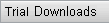




|
||
|
|
Add ready-made shapesYou can insert many shapes to your business card design, such as Rectangle, Round Rectangle, Circle/Ellipse, Diamond, Triangle, arrows, callout, sun, star, explosion etc.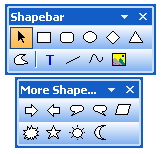
To insert a shape follow the same steps
as for Text. 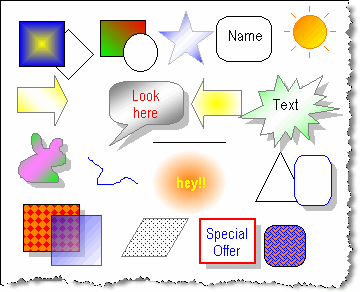 Partial Transparency/Opacity
|
|
|
| home | buy | products | press | support | privacy policy | |
|
Copyright © Belltech Systems, Inc. All rights reserved
|
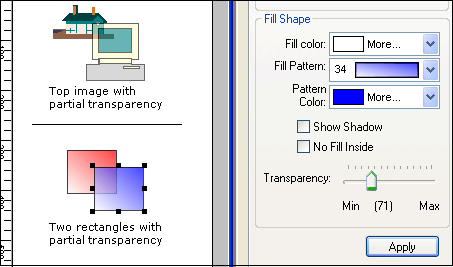 This is an advanced feature of the software. When you place different shapes or images on
your design, you notice that the top element hides the elements below it. But with partial
transparency you can make your top object partially transparent, so the element
below it can be seen through. You can make your design elements or your logo or any graphics
partially transparent or opaque between level 0 – 255. Go to the properties area (in the right
side) of any element and use the slider to adjust transparency. See illustrated picture.
This is an advanced feature of the software. When you place different shapes or images on
your design, you notice that the top element hides the elements below it. But with partial
transparency you can make your top object partially transparent, so the element
below it can be seen through. You can make your design elements or your logo or any graphics
partially transparent or opaque between level 0 – 255. Go to the properties area (in the right
side) of any element and use the slider to adjust transparency. See illustrated picture.